Locking a Silverfin File
At the end of an assignment the Silverfin file should be locked. The menu option to do this is under
Action > Lock
Note that this will prevent data in Silverfin being modified however will not stop the sync of data from the clients bookkeeping system if active.
The screen below will be shown with the additional option to permanently lock the file. This means that it can only be unlocked by an admin user - all champions and the central support team are champions. As we introduce Silverfin to the firm, we recommend that this is not used until all users have been trained and have got used to the system and we have sufficient champions in all office and we may introduce this later.

Once the file has been locked, if the client posts any transactions back into this period then a warning will be shown on the client home screen as below
 This does not prevent the transactions from syncing into Silverfin however raises awareness of the changes. You may also see the workflow completion percentage dropping below 100.
This does not prevent the transactions from syncing into Silverfin however raises awareness of the changes. You may also see the workflow completion percentage dropping below 100.
Clicking the link shows details of the changes as per the below example.
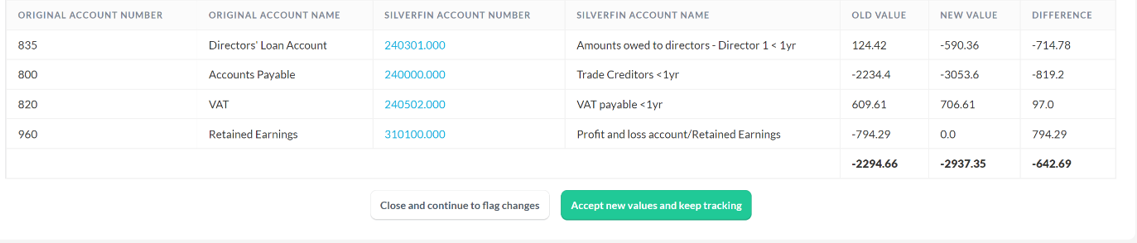
- Close and continue to flag changes - this option closes the screen and keeps the changes identified as well as continuing to track additional changes
- Accept new values and keep tracking - this clears the logged changes. This should be used if the changes have been acknowledged and the necessary changes made.
