Manual Upload of Client Data (Kashflow Clients)
Silverfin doesn’t have a direct Sync through to Kashflow, so the data will need to be imported into Silverfin via a manual upload.
- 1. Ignore Point 1 if this isn’t a first year in Silverfin and you already have your comparative in Silverfin. As always, ideally the prior year adjustments should have been posted to Kashflow manager at this point, however if they haven’t been posted they can be adjusted through Silverfin as adjustments to agree to the final accounts. The first step is to get your comparative year imported in Silverfin.
The way that Kashflow works is similar to Xero, in that journals aren’t posted to the P&L to clear it out for a new financial period – we can’t just run a TB as the P&L codes will include all years to date. So, we need to account for this manually in our upload process (for our year one comparative only).
- Choose reports from the left hand menu on Kashflow

- Then select ‘Financial’ from the tabs along the top of the reports screen, then ‘Balance Sheet’

- Enter the date as the prior year end date (your comparative) and run the report.

- In the top right, you’ll see a ‘Export’ button. Click this, then select ‘Export to CSV’.
- When in Excel, you’ll notice the Balance Sheet exports with additional headers / sub totals / columns / rows. We need to remove these so we are just left with headers, and a balance sheet which comes back to £nil. For the current liabilities, and reserves (depending on if reserves are a debit or a credit) you will need to make them a negative so it balances.

- Now we do the same for the prior year P&L. Choose reports from the left hand menu on Kashflow, select the ‘Financial’ tab then ‘Profit and Loss’. Filter the dates for the prior year dates and run the report.

- Export this to CSV.
- As with the balance sheet, when in Excel, you’ll notice the Balance Sheet exports with additional headers / sub totals / columns / rows. Remove these again, and you’ll also need to make your income (or P&L credits) a negative. When you are finished, if you check the sum of the totals it should agree back to the P&L report in Kashflow.

- Combine your Excel balance sheet and profit and loss into one Excel document to create a TB.
- As the reserves position in the balance sheet already includes the years profit and loss movement, you’ll need to adjust for that amount through the reserves balance in the balance sheet to make your TB square to £nil.


- Prior year TB is now ready to import into Silverfin. Open the client in Silverfin, and select ‘Upload file’, Find the TB you created from your from your files.

- Select the column names from the drop down, then ‘Next Step’

- When the data has imported, you should get a ‘This data is OK’ message, click ‘Next Step’. In the next screen, choose the prior year end date.
- Prepare your mapping as usual ensuring P&L and P&L and Balance Sheet to Balance Sheet – you can use the individual P&L and Balance Sheets you ran from Kashflow to help identify which accounts are P&L and which are BS as the nominal codes in Kashflow don’t always flow in the most obvious way.
Or, you can check the Chart of Accounts in Kashflow by selecting ‘Settings’ in the left hand side, then ‘Chart of Accounts’ and from there you can see what ‘Type’ a nominal code is allocated as. 
- Check your mapping is P&L to P&L and BS to BS by comparing your P&L in SF to P&L in Kashflow.


- 2. Upload Current Year Data. So we can use the full ‘View Ledger’ functionality of Silverfin, we want to import the current years full nominal ledger. To run a nominal ledger in Kashflow, select ‘Reports’ from the left hand menu, then ‘Business’ tab and then ‘Nominal Ledger’ from the list of available reports.


- Filter the dates for the current year dates and run the report. Ensure ‘Include Opening Balances’ is NOT ticked, and click on ‘Select All’, then ‘Next’ at the bottom of the screen.

- Select, ‘Download to CSV’ from the top right.
- When in Excel, you’ll notice the Balance Sheet exports with additional headers / sub totals / columns / rows. We need to remove these so we are just left with headers, and the relevant transactions for the year. See video here on how to sort this quickly: https://www.loom.com/share/45d85edecac741e2bbe2802545966bd5
- You’ve maybe noticed the debit and credits columns for the nominal ledgers don’t balance – this is because Kashflow Nominal Ledgers don’t include the nominal codes which are setup as bank accounts, or trade debtors, trade creditors. To identify which accounts the client has setup as bank accounts in Kashflow (as it may be more than just the bank accounts) select ‘Bank’ from the left hand menu and note all of the accounts which are listed. You’ll then need to run a TB for the current year, and the prior year and identify the movement in each of the ‘bank’ codes and debtors and creditors.

- You’ll need to manually enter these lines onto the nominal ledger document, which should then balance the debits and credits.
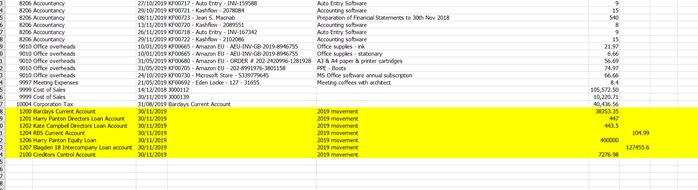
- 3. As with every manual upload client, you need to also manually include the line for the movement in reserves for the prior year. You’ll be able to get the retained earnings nominal code from either looking into the equity/capital section of the prior year in Silverfin, or checking it in the Chart of Accounts / TB in Kashflow. If the prior year retained earnings movement/P&L was a profit, it’ll be a credit line, or a debit for a loss. Save the document. It is now ready to import to the current year in Silverfin.

- 4. Open the client in Silverfin, and select ‘Add new period’ (unless the current period has already been created). And select ‘Upload file’. Find the nominal ledger you created from your files.


- Select the column names from the drop down, then ‘Next Step’

- When the data has imported, the next screen should have a ‘Attention! The sum of all lines is different from 0’ message. The figure here should be the same as the reserves movement/P&L from the prior year. Any new nominal codes will also be highlighted to you. Click ‘Next step’

- In the next screen, you will need to select the current year end date.
- In the next screen, if you have completed any reconciliations in the prior year that you wish to copy forward at this point, you can do so now, or otherwise click ‘Don’t copy data’. Any reconciliations / templates completed in the prior year can be copied forward at a later point also.
- Prepare the mapping as usual for any new nominal codes, again, ensuring P&L to P&L, and Balance Sheet to Balance Sheet. (Remember to check back to the Kashflow Chart of Accounts if there are any you aren’t sure about).
- 5. The next step, is to roll forward your opening balance sheet balances from the prior year. In the current year, click on ‘Edit Client’, select the 'Periods' tab / section then under ‘Fiscal years’ click on the ‘pencil’ to edit the current year, click on the arrow so that it turns black. Then click on the tick to save. Then ‘Save changes’ at the top of the screen.

- 6. Check your data agrees to Kashflow. The quickest way to do this is to check your key financials agree.


- Run a balance sheet, and profit and loss for the financial year from Kashfow and ensure they agree to Silverfin.
- 7. In the current year, check the retained earnings figures agree to the prior year signed accounts (you will need to journal any PY dividends from dividends to reserves).
- 8. You are good to go with your accounts preparation. You will have the full functionality of the ‘view ledger’ within Nominal Codes as we have imported the nominal ledger from Kashflow.
